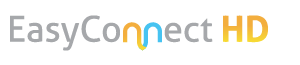Host Guides to Lead Virtual Trainings
FAQ
How do I use the intermission / countdown timers?
You can download the video files for each of the countdown / intermission timers in the section above. Once you have them downloaded, you can insert them into PowerPoint slides as videos or just open and play the videos while screen sharing. You might wan to have the videos already opened and minimized on your computer to make sure you can quickly put them up on the screen when needed.
As long as you chose to share your desktop everyone should be seeing the video countdown clock on their screens.
What is the best technical setup for the person who is leading the training?
- It is best to use one of the EasyConnect HD room systems and wirelessly share content from your laptop computer. This method takes advantage of the enhanced features the room systems provide:
- High definition camera; allowing participants to see you clearly for a life-like experience and enabling you to conduct the meeting while standing (similar to how you would if you were in person)
- Professional microphone; allowing participants to hear you loud and clear
- High output speakers; allowing you to hear the participants loud and clear
- Large high definition screen; allowing you to see all the participants in a more life-like way while also viewing the shared content
- Side-by-side layout; allowing you to have the participants in “Gallery View” so you are seeing all of them at the same time as the content that is being shared
- The second best method would be to connect your computer to a second screen so you can have the participants on one screen and the content on the other.
- If neither of those options are possible, you can still lead a virtual training or meeting using just your computer.
What is the best technical setup for the participants?
- If there will be multiple participants in the same physical room, they should be using one of the EasyConnect HD room systems rather than their computer(s).
- Even if participants will not be in the same physical room with others, it is best if they use one of the EasyConnect HD room systems when possible. They can certainly use their computer to participate if they do not have access to a room system.
- Having participants use an EasyConnect HD room system takes advantage of the enhanced features:
- High definition camera; allowing participants to be seen clearly for a life-like experience
- Professional microphone; allowing participants to be heard loud and clear
- High output speakers; allowing participants to hear the presenter and other participants loud and clear
- Large high definition screen; allowing participants to see everyone in a more life-like way while also viewing the shared content
- Side-by-side layout; allowing participants to have the presenter on one side of the screen and the content on the other
How many participants can I invite?
The platform allows for as many participants as you would like, but we recommend the following to ensure it is an engaging experience:
- Max of 25 participants if they are using their computer to participate (no participants should be in the same physical room together)
- Max of 40 participants if they are using EasyConnect HD room systems to participate (for best results; 10 participants per EasyConnect HD room system with a maximum of 4 room systems per session)
How should the live Q&A interaction be handled?
We recommend handling the live Q&A interaction with participants differently depending on how they are participating.
Participants using EasyConnect HD room systems to participate
- The host will be able to see all of the participants in each room, so we recommend having participants raise their hand to indicate they have a question. They can do this by physically raising their hand, or pressing the USB button to virtually raise their hand (gives the host a visual indication that the group has a question). The host can also decide to call on the different groups by the name of the community which is displayed on the screen for the host to see.
Participants using their computer to participate
- The best way to manage questions from participants who are using their computer is to have them use the virtual hand raise feature. This is available to all participants as part of the nonverbal feedback panel they can access by clicking the “participants” button during the meeting. By having participants use this feature, it avoids issues with multiple people trying to speak at the same time and allows the host to get to the questions without being interrupted.